

- #I FORGOT MY SAVE WIZARD KEY INSTALL#
- #I FORGOT MY SAVE WIZARD KEY ARCHIVE#
- #I FORGOT MY SAVE WIZARD KEY PASSWORD#
- #I FORGOT MY SAVE WIZARD KEY ISO#
It also recommends that you create a Windows 7 password reset disk from the Control Panel, just in case you lose access to your system again.Įver come across a situation where you've forgotten or lost your Windows 7 password? Before you wipe your hard drive to reinstall again, check out the Windows 7 password reset options above.
#I FORGOT MY SAVE WIZARD KEY ISO#
Burn the ISO to a blank CD (or USB flash drive) using the freeware ISO2Disc or ImgBurn.
#I FORGOT MY SAVE WIZARD KEY ARCHIVE#
#I FORGOT MY SAVE WIZARD KEY INSTALL#
If you have neither a password reset disk nor a install disk, you can reset Windows 7 password with a simple yet powerful program - PCUnlocker. Method 4: Reset Windows 7 Password with PCUnlocker Close Command Prompt and you can now log in to Windows 7 with the new password.Enter the following command to reset your forgotten password: At the login screen, press the SHIFT key 5 times and a fully privileged Command Prompt will open.When system reboots, remove the install disk to avoid booting to the DVD again. Now you should be at the Command Prompt, enter the following commands, pressing Enter after each line.
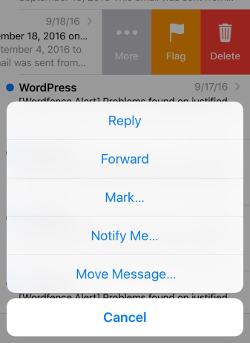
Select Command Prompt from the list of recovery options.When the keyboard / language setup screen appears, click the Repair your computer link at the bottom.Restart your computer and boot up from Windows 7 install disk.Once you have access to Command Prompt, resetting a user password is a matter of few commands. Assuming you have your Windows 7 install disk, you can take use of the Sticky Keys feature on the login screen by 'tricking' Windows into launching a fully privileged Command Prompt. Method 3: Reset Windows 7 Password with Install DiskĪdvanced computer users often prefer to reset forgotten Windows 7 password with this exploit. Replace username with your desired account, and replace new_password with the password of your choice. Type the following command and press Enter to reset Windows 7 password. It displays a list of the user accounts on the computer. This will open a Command Prompt in administrator mode.Right-click on the Command Prompt shortcut and select Run as administrator as shown below.
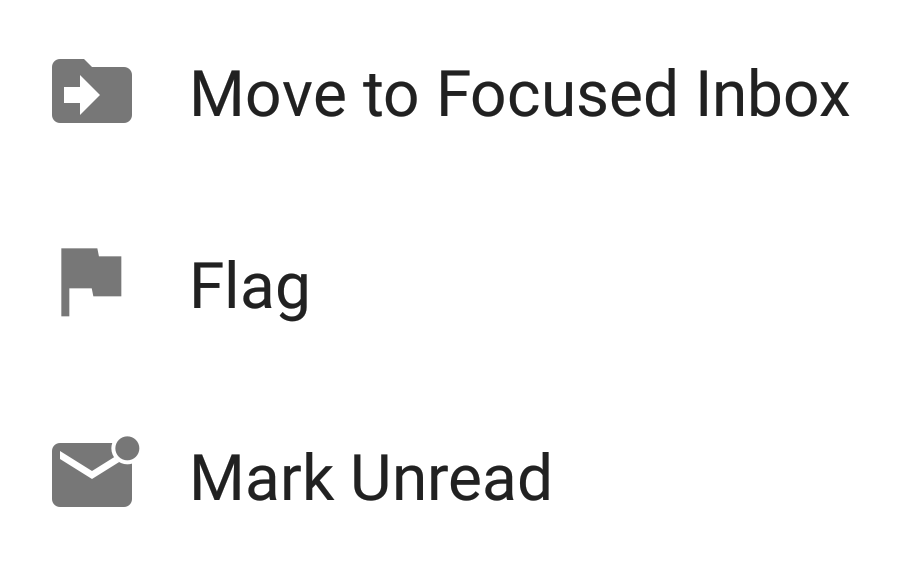
If you can login with an account that has administrator privileges, you can reset the password of any user account from the Command Prompt:Ĭlick on the Start button, then select All Programs, and then Accessories. If you don't remember that password, either, skip to one of the other methods outlined below. Of course, this assumes that you haven't also forgotten the password for the other administrator account. Resetting Windows 7 password isn't difficult, as long as you have a second administrator account to use. Method 2: Reset Windows 7 Password from Command Prompt Now you can log in to Windows 7 with the new password.

Assuming that you have created it beforehand, then you can follow the steps below to reset a lost password easily. The problem with this method is that you have to create the password reset disk before you forgot the password. Method 1: Use Windows 7 Password Reset DiskĪ password reset disk could really come in handy if you ever forgot Windows 7 password. Each of the techniques covered are quick and easy, and won't keep your waiting. Did you forget your admin password to login on your Windows 7 computer? Can't find the password? It's really a headache thing when you forgot Windows 7 password, especially there are important data stored on it, which stops you reinstalling the system.įortunately, there are 4 different ways you can reset your lost Windows 7 password, so one is bound to work for you.


 0 kommentar(er)
0 kommentar(er)
